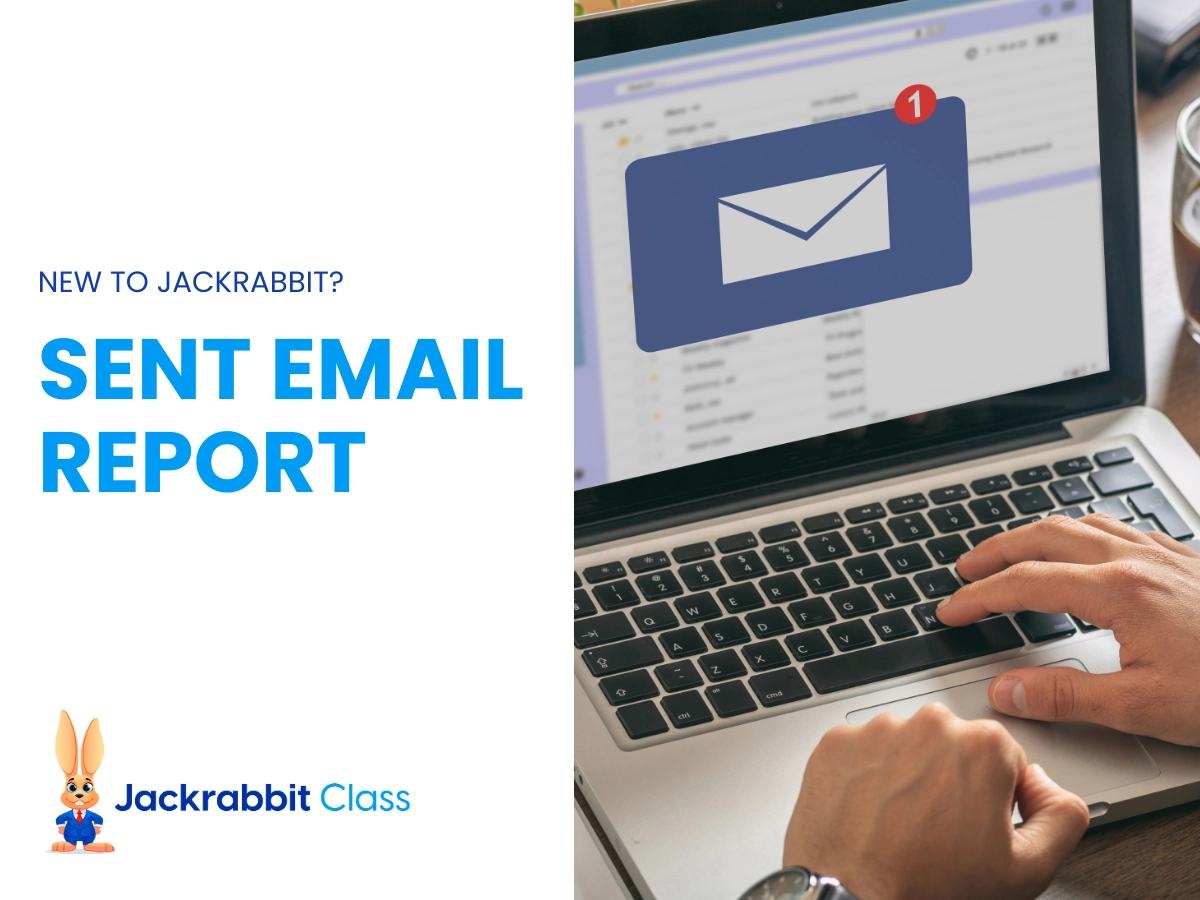Whether you need to see emails you sent weeks ago or search for emails a staff member sent yesterday, you need one central place to see it all.
Jackrabbit Class has simplified this process with the new Sent Emails Report. This report was something that you asked for in the Idea Portal and we have delivered!
I know, it feels like Christmas came early!
The Best Ways to Use the New Sent Emails Report
There are many ways you can use the new Sent Emails Report to review communication you and your staff have sent to families. To make it easy, we have put together the top 4 ways to best utilize this brand new report.
1. Check the performance of mass emails
Sending emails to many people at once is a great feature in Jackrabbit. However, once the email is sent, it is hard to see the details of the email without checking each family individually.
Not anymore! When you use the summary version of this report (display a row for each email), you can dig deeper in to the success of your email by clicking on the number in the Recipients column. From here, you can see the status of each recipient in one place.
This report is basically a one-stop shop for checking the performance of emails you and your staff have sent.
2. Find and correct failed recipients
As you review the performance of mass emails, it is nice to easily see how many recipients failed from a specific email sent. By clicking on the number shown in the Recipients column, you can check the status of each recipient.
From there, head over to the Email Bounce Report to remove email addresses or make any corrections needed. Keeping a clean list of email addresses is a key best practice to effectively communicating with the right people!
If a high percentage of recipients bounced, there could have been something in your email that impacted deliverability, such as spam words or images with too large of file sizes.
3. Preview the body of sent emails
Being able to see what was sent is just as important as being able to see who sent it. By using a date range to search sent emails, you can get a bigger picture of your communication with your families. Are you communicating too much or not enough and are you sending the information they want or need?
In addition, you can see exactly what those emails contained by using the preview option. No more trying to awkwardly track that information down with inconsistent results.
4. Review emails sent from the Staff Portal
Having your staff send emails from the Staff Portal is a great feature. It allows them to build relationships with your families directly. While they are in class taking attendance and updating skills, they can also email parents as needed.
Previously, there was no easy way to see a log of communication going out from via the Staff Portal. If you didn’t know of a specific email going out, there was not a direct way to find it. With the new Sent Emails Report, you can easily pull a list of emails sent and review details.
What else should you know about the Sent Emails Report?
This new report has simple, yet powerful search criteria to help you drill down the emails you want to see. The search criteria allows you to filter down based on:
- date sent (range must be 31 days or less),
- subject line, and
- who sent the email.
In addition to what information you want to see, you can choose to display a row for each email sent or each recipient. The results show in our smart grids that debuted last month as part of our new look reveal.
There are a few different types of emails that you won’t see on the report in order to keep the results targeted to what you’re searching for. These emails include:
- ePayment receipts
- notification emails
- scheduled emails that haven’t been sent yet
- emails sent more than 180 days ago
Having this report in your back pocket will help you keep a pulse on the communication going out to your families from you and your staff. This report is just one of the many great enhancements from Jackrabbit. Learn more about other Jackrabbit enhancements on our blog!