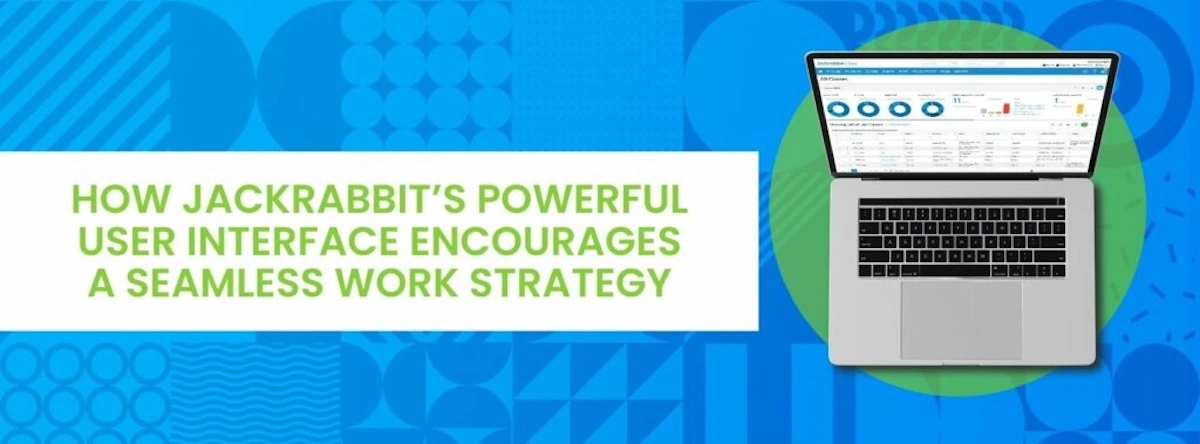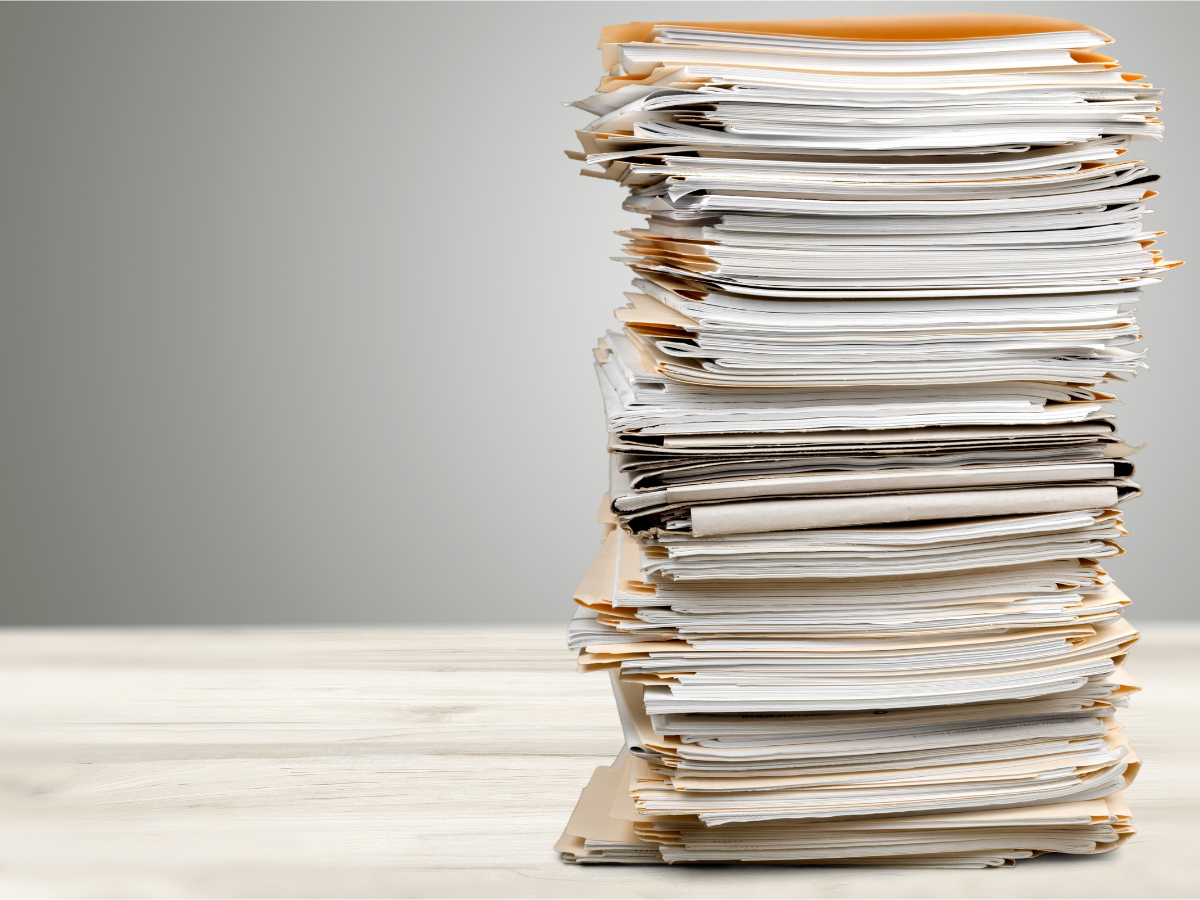Powerful – a word that means great strength. It’s a word that has a positive meaning for most people. And when it comes to software, that’s a quality that many users want to experience, am I right?
At a time when we all feel like there aren’t enough hours in the day to do all the things, having a powerful software partner not only requires less manual effort but it gives you time back for other business matters or a better work/life balance. I don’t know many people that would say ‘no’ to that!
That’s where Jackrabbit’s user interface comes in. Built with our users in mind, the functionality helps our clients do more in less time to achieve their daily goals.
How Jackrabbit’s user interface can help with a seamless workflow
When it comes to workflow, the most-used smart grids in Jackrabbit allow for single record updates, mass actions, customized views and more! These pages operate similarly in functionality, keeping workflows consistent and the approach to work strategies smart.
Let’s take a look at each one!
Account updates and communication with All Families
All Families is a great place to work from any time you need to update a family’s account, post a fee or a payment, update multiple accounts at once, or email one or many families at one time. Not only are all of these tasks done from one place, but you can also ensure you don’t lose your place as new tabs open when an action is taken. (—>Learn more about the All Families page)
With the All Families page open, you can:
- Post fees to a family’s account. Think of selling merchandise to a family.
- Process a payment or credit on an account. This is super helpful when a family calls in or comes to the window.
- Update or remove the ePayment schedule for a group of families.
- Assign, edit, or remove family discounts for a select group of families.
- Update or remove a family fixed fee for one or more families.
- Assign or clear out family membership types for one family or more.
- Clear family user-defined fields used to capture additional information for a new season and collection.
- Email, text message, or push a notification to one, many, or all families at one time.
- Quickly add a brand new family’s account.
- Evaluate which sources of referral are the strongest.
Whew! That’s what I call a top ten list! As you can see, office staff could probably complete the majority of their tasks from this page while your dance studio, gym, or swim school’s office is open during class time.
Work with enrollment and student data in All Students
Coordinating student enrollment doesn’t stop for youth activity centers. Even if you aren’t deep in registration season, students might be adding classes to their schedule, asking about their schedule for summer, scheduling makeups, etc. (—>Read the All Students help docs)
Beyond enrolling students into classes, the All Students page can also help you:
- Update a student’s information on the student record.
- Email a student’s schedule for an upcoming session.
- Produce a student info sheet for a specific student.
- Report on absences/attendance trends for a particular student.
- Add a note to one student or many students at once.
- Update or remove a student fixed fee for one or more students.
- Clear student user-defined fields used to capture additional information for a new season and collection.
- View how many classes and how many hours each student takes per week.
- Email, text message, or push a notification to one, many, or all students at one time.
- Clear customizable immunization fields as needed for any student(s).
Student updates may not be something you can do en masse, but having one central place to perform many tasks is a big time-saver for you and your office staff!
Already a Jackrabbit client but not maximizing these main pages? Work with a support expert to save default views, favorites, and much more!
Schedule my call with support!
Keep your schedule full and up-to-date with All Classes
I honestly believe this might be my favorite search page to date!
An up-to-date class schedule and as many full classes as possible is always the goal and when it comes to classes, there won’t be much you can’t do from here. (—>Jump to the All Classes help resources)
Directly from All Classes, you can:
- Update class information on the class record.
- Enroll students in classes.
- Email, text message, or push a notification to one, many, or all classes at one time.
- Enter absences for a specific class.
- Post fees to a given class.
- Copy a class quickly.
- Mass update classes (also known as Edit All Classes for the longtime Jackrabbit clients)
- Mass drop students from a selected class(es).
- Add a note to one or more class records.
- Add class resources for viewing from the Staff Portal or Parent Portal to one or more classes at a time.
- Archive a class once it’s complete.
- Update policy groups for one or more classes.
- View all classes or selected classes in calendar format.
- Access classes with a waitlist to fill spots that open up.
Manage fees and payments with Transactions Search
Knowing what fees are being posted and when payments are processed is just one of the many things you and your staff keep a close eye on but it’s one of the most important to ensure money is flowing in. Transactions Search makes this easy and specifically allows you to:
- Email, text message, or push a notification to one, many, or all families at one time based on selected transactions.
- Mass or individually edit fields on transactions, such as location, date, type, category, session, or note.
- Initiate a refund for a particular payment.
- View link details for individual transactions to determine what payment is associated with a fee.
- Find all successful or declined ePayments.
(—>Learn more about the benefits of Transactions Search)
As you can see, these core pages in Jackrabbit are powerful, interactive reports – find information and take action all from one place. Ready to streamline your processes and move towards a seamless work strategy? Start with Jackrabbit today for free!
Sign me up for Jackrabbit
Related Articles:
Smart Grids: Jackrabbit’s feature to help you work smarter, not harder
Data Visualization: How it can help you grow your youth activity center