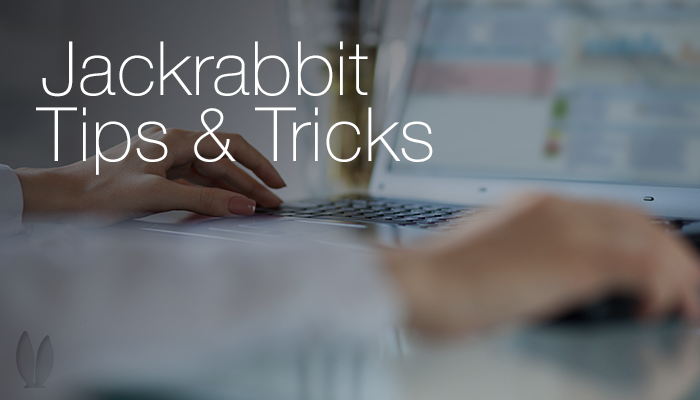2012 is coming to an end! Are you excited to start a new year? We sure are!
Here is a tip to help get your new year started off on the right foot. One thing in our software will change and we want to make sure you grab a screen shot before it’s too late.
The Executive Dashboard Revenue Summary details current year vs. previous year revenue. This means that at midnight on December 31, 2012, the bar chart will display revenue bars for 2012 revenue vs. 2013 revenue, and 2011 revenue will no longer be displayed on the chart.
If you’d like to keep a ‘snapshot’ of the bar chart revenue for 2011 vs. 2012, be sure to take a screenshot or print the Executive Dashboard page after ensuring that all 2012 revenue has been entered.
Taking a screen shot is easy to do and will save you from a headache or two.
PC Users:
- Press the Print Screen key on your keyboard. It may be labeled [PrtScn]
- Open an image editing program, such as Microsoft Paint or Word.
- Go to the Edit menu and choose Paste.
- If prompted to enlarge the image, choose Yes.
- Optional: Use your image editor’s crop tool to crop out unnecessary portions of the screen shot.
- Go to the File Menu and choose Save As.
- Navigate to the folder where you want to save the image.
- Type a file name for the image.
- Select a file type.
- Click the Save button.
Mac Users:
- To capture the entire desktop, press Command-Shift-3. The screen shot will be automatically saved as a PNGfile on your desktop.
- To copy the entire desktop, press Command-Control-Shift-3. The screen shot will be placed on your clipboard for you to paste into another program.
- To capture a portion of the desktop, press Command-Shift-4. A cross-hair cursor will appear and you can click and drag to select the area you wish to capture. When you release the mouse button, the screen shot will be automatically saved as a PNG file on your desktop. (The file is saved as PDF in Mac OS 10.3 and earlier.
- To capture a specific application window, pressCommand-Shift-4, then press the Spacebar. The cursor will change to a camera, and you can move it around the screen. As you move the cursor over an application window, the window will be highlighted. The entire window does not need to be visible for you to capture it. When you have the cursor over a window you want to capture, just click the mouse button and the screen shot will be saved as a PNG file on your desktop. (The file is saved as PDF in Mac OS 10.3 and earlier.)
Of course, 2011 and 2012 revenue numbers are still available to you via a number of our reports under the Reports menu. Monthly revenue reports for each year can be created and exported to Excel, and a similar bar chart can be created.
This will only take a couple of minutes, so be sure to grab a picture of your 2011 vs. 2012 bar chart before it changes to 2012 vs. 2013!