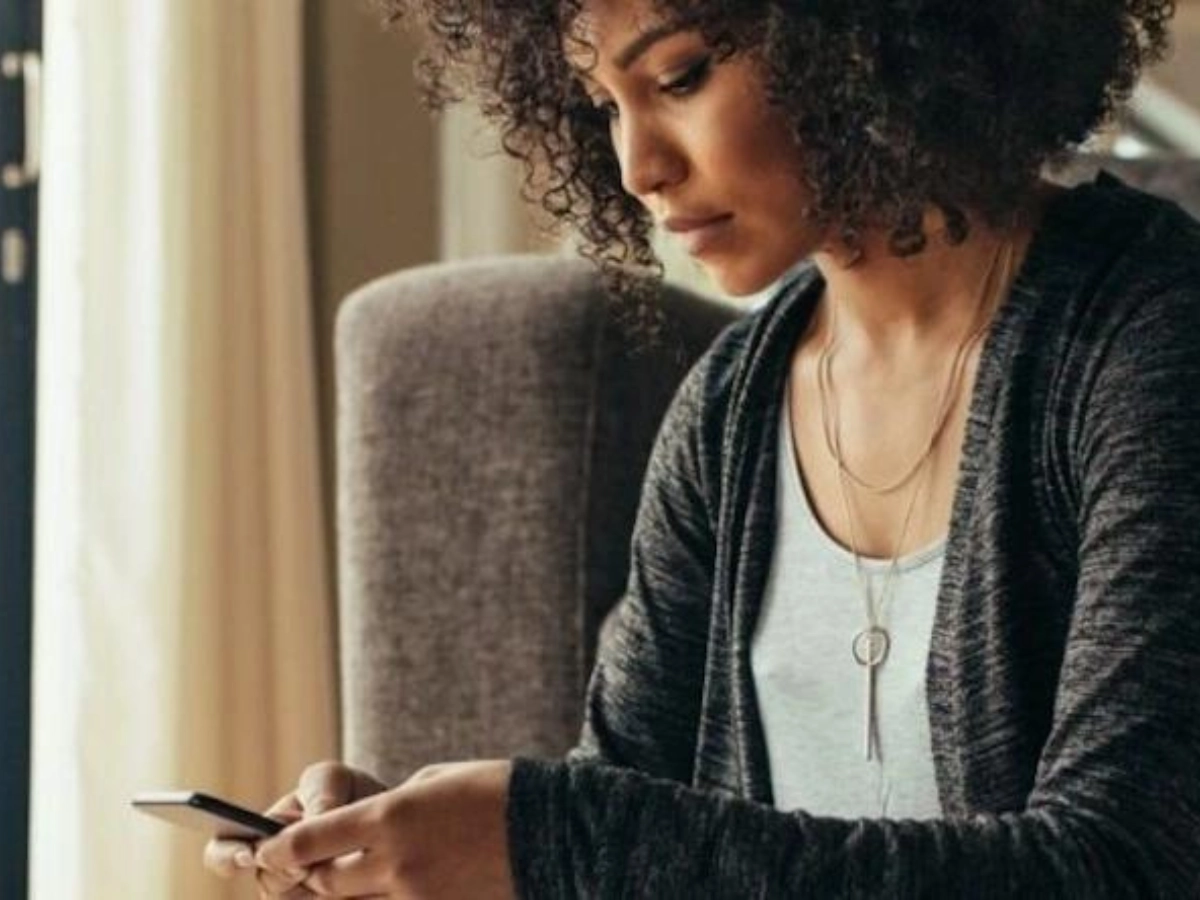While we’re used to having unlimited access to the app store, some companies don’t have a dedicated mobile app for interacting with their business or accessing their content. But that doesn’t mean you can’t. Instead, you can save a website to your iPhone or iPad home screen to have the same experience.
Saving a website to your home screen, also known as creating a bookmark, gives you one-tap access to a specific application, piece of content or site without having to open a browser and then type in the website’s URL.
Here is how you save a website to the home screen and use it like you would an app on iOS devices.
How can you save a website as an app-like icon to your iPhone or iPad?
Saving a website shortcut to the home screen of your iPhone or iPad is pretty easy but the time it will save you when you are on the go makes the pay-off much greater.
First things first, you need to navigate to the website you want to save. In order for the shortcut to be an option, you need to use Safari to pull up the site.
At the bottom of the Safari browser, find and tap on the share icon on the menu bar – it looks like a box with an up arrow.
From the list of share options, choose Add to Home Screen.
An app-looking icon will pre-populate. Give it a name that is recognizable to you.
Once you click Add at the top, your new ‘app’ will appear on your home screen for you to organize if you wish!
And that is it, my friend! Your new ‘app’ will appear in the next available space on your phone or iPad’s home screen.
Jackrabbit Class tip: Saving the Staff Portal and Parent Portal to your phone or iPad’s home screen is a great tool for both staff and parents who need quick and easy access to take attendance or manage their account.