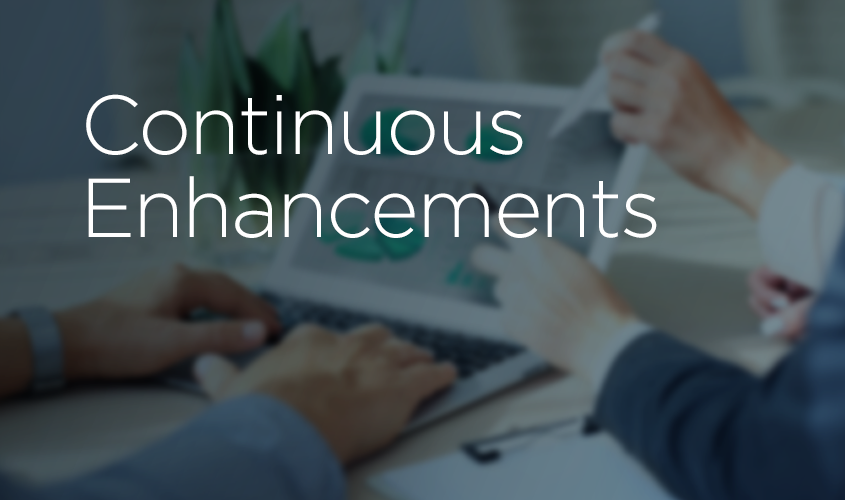We have exciting news at Jackrabbit – you now have the ability to upload images and attach files to your emails!
This has been a very popular request over the years from our customers. Last year, we added the Dropbox feature to make sharing files easier. This year, we went a step further and are giving our customers the ability to upload directly from your computer.
If you want to attach a file, you’ll see the link added to the email message.
If you want to insert an image, this will actually insert the image into the message. It won’t come through as an attachment.
Does the Dropbox option go away?
No – this will stay. Some of our customers prefer to send their families links through Dropbox. This method is great and will remain an option for you!
Are sending attachments ok?
Attachments can be an issue if you are sending an email to someone who isn’t expecting to hear from you. Attachments are a common way for spammers to send viruses out. If one of your customers hasn’t received an email from you before, they may have trouble receiving the email if the first email you send has an attachment. The email provider may mark it as spam. Read more email best practices here.
Step 1: See the new button on Families > Email/Text Families screen.

Step 2: Get your attachment ready. Know what folder it lives in on your computer. Click on “Attach File” or “Insert Image” and choose your file from your computer.

Step 3: You’ll be able to see if you have other attachments and images uploaded on this screen.


Step 4: See difference between an image and attached file here.

Step 5: Send your email!
We recommend testing this by sending yourself an email first.