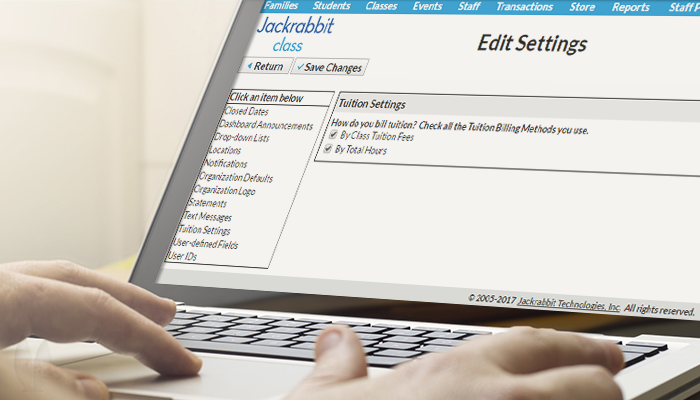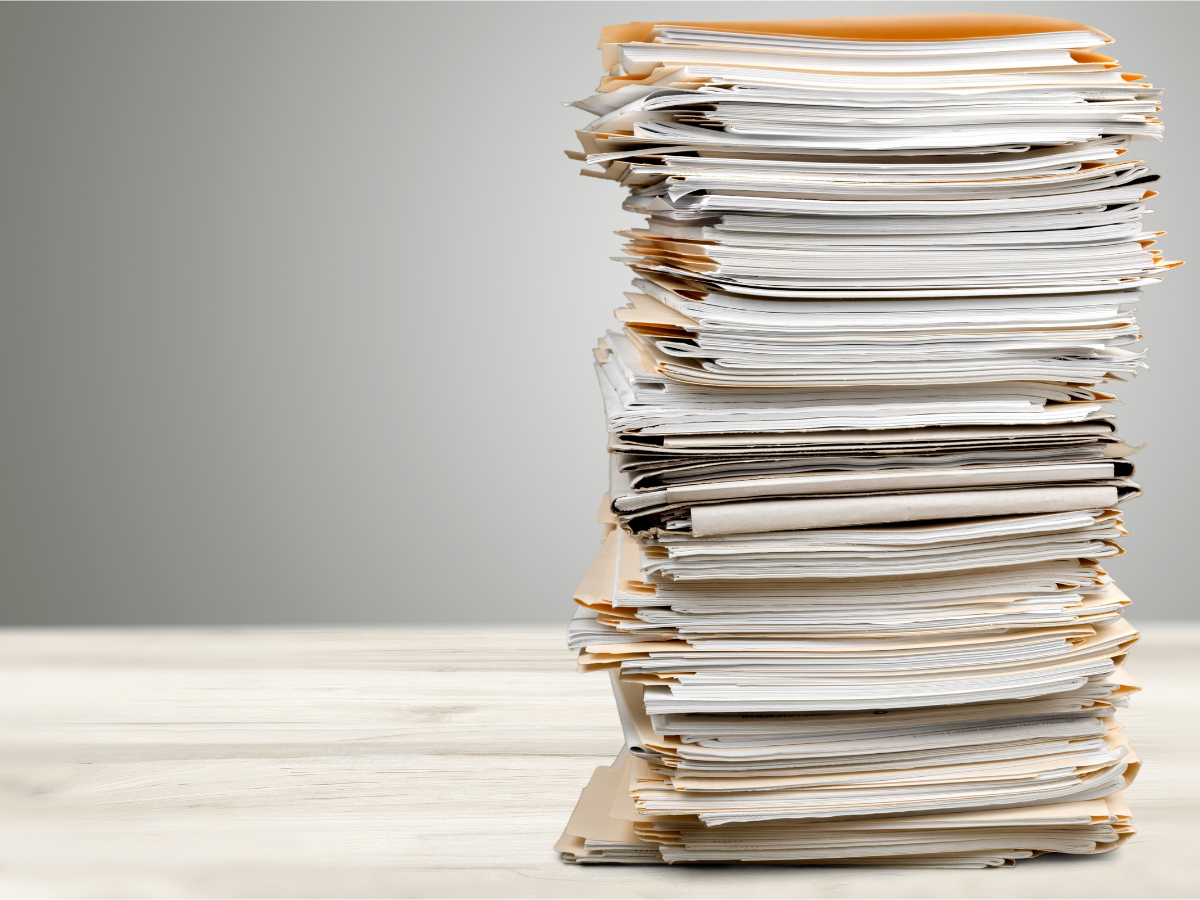Wondering what the new Billing Method that you’ve noticed in several places in Jackrabbit is all about? This enhancement is helpful for you now and will be very exciting for you a little later in the year!
The new billing method affects posting tuition fees so please read the details.
What is this Billing Method?
This billing method allows you to tell us how you calculate tuition fees – by Class Tuition Fees (using post tuition fees) or By Total Hours (using post tuition fees by total hours). IN THE FUTURE, this information will help in our ability to discount and prorate (coming later in 2017). But NOW, it can help you become accustomed to using this billing method before learning more changes that discounting and prorating will bring.
Where was Billing Method added?
- Post Tuition Fees User Permission.This user permission description was updated to include editing the tuition billing method.
- New Edit Settings option for Tuition Settings.The Tuition Settings page has only one setting: ‘How do you bill tuition’ with options of By Class Tuition Fees and By Total Hours. All databases are defaulted to have both options checked.
Note: The prorating and discounting enhancement will add more settings to this Edit Settings>Tuition Settings page.
- Class Summary tab: The additional field for Tuition Billing Method here is defaulted to blank.
- Other places: We’ve also added Tuition Billing Method to:
- Edit All Classes, with an option to Clear Value
- List All/Active Classes
- Class Advanced Search, with a drop-down option for No Value
- Weekly View>Create New Class
What does Billing Method do?
With both tuition billing methods checked (as they will be by default as of January 4, 2017), you will notice that there is a new field appearing in the places mentioned above. If you change nothing, you won’t have changes to post tuition fees.
- When you set the tuition billing method field on a class/classes, Post Tuition Fees and PTF by Total Hours you will see the class’s setting and the appropriate billing method classes in the class list.
For example, a Ballet I class is set to By Class Tuition Fees. Post Tuition Fees’s class list will show Ballet I but Post Tuition Fees by Total Hours won’t.
- If you have set classes to By Class Tuition Fee and By Total Hours, your Tuition Setting’s billing method cannot be changed. You will see this alert in the Tuition Settings page. This alert will help prevent unintended changes to your tuition billings.

- If you uncheck one of the Tuition Setting’s billing methods, you are indicating that you only intend to use Post Tuition Fees or Post Tuition Fees by Total Hours – but not both. You will get a pop-up message telling you that Jackrabbit will update all classes to the specified billing method and will automatically set any new classes to that billing method.
The unchosen billing method will be hidden from the Transactions menu and the Tuition Billing Method setting will be hidden from the class summary tab. Why does Jackrabbit hide this? Because there’s no reason to clutter the screen with something you don’t use and it reduces the risk that you may make a mistake (i.e., accidentally changing a class to the wrong billing method).
- If you restore an archived class set with a different billing method than you have chosen, you’re alerted that the class will be switched to match the billing method setting you’ve chosen.
- If you re-check both Tuition Settings billing methods, you’re alerted that you need to check each class to verify that each one has the correct billing method. You will also be advised that Edit All Classes is the quickest way to accomplish this task.
The Jackrabbit Help Center has good information for you about Billing Methods.