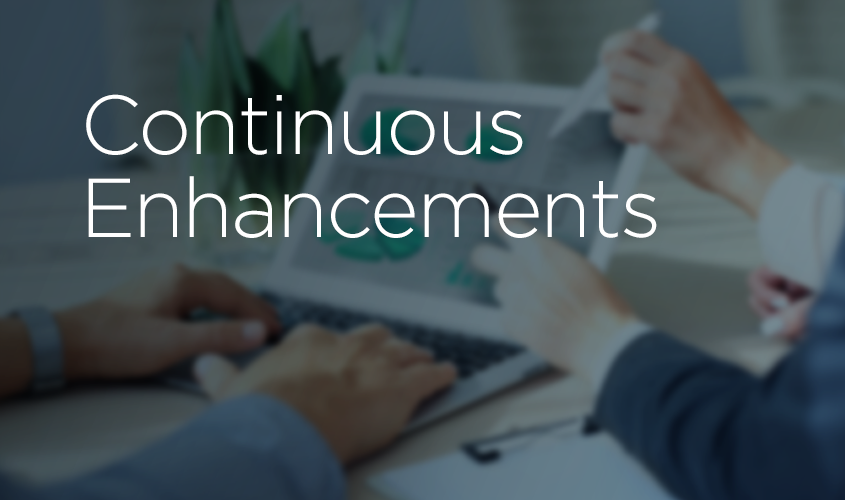Prior to the release of the Student Attendance Report, it was one of our most desired new reports. Now that it is available, we just keep making it better!
Whether your classes are sessional or perpetual, the Student Attendance Report is your BFF. This report provides the quickest way to spot attendance trends overall or dive into more specific trends based on a combination of Search Criteria, such as:
- Date from and through
- Attendance filter (e.g. # Absences is equal to 0)
- Family Location
- Class Location
- Class Status
- Session
- Category 1,2, or 3
- Instructor
- Family
- Student
Even better…you can select the Display Settings. Do you want to Show Attendance Issues (students marked late, left early, or observing) for more insight? Do you want the format to show Class Details or a Student Summary? And now, you can even customize how Jackrabbit counts the number of days the classes met found in your results.
Using the Student Attendance Report with Class Sessions
If your classes run based on session dates, choose to count the number of days the classes met using class start and end date. This setting will calculate how many days students could have attended. For the most part, we expect most users will run the report this way.

The class start and end dates are found on the Class Record.
Using the Student Attendance Report for Perpetual Classes
If your classes continue without an end date, you likely recycle your classes. Choose to ignore class start and end dates so you can see attendance history prior to the new class start date.

Pro-tip: If you plan to use this report regularly:
- select the Search Criteria determining who’s attendance you want to see.
- choose the Display Setting to Ignore class start and end dates.
- click the Save Favorite button at the top of the criteria page and enter a name, i.e. Monthly Student Attendance.

Each time you need to use this report, you can click the Favorite button to load the criteria so you don’t forget to ignore the class start and end dates! Never used Favorites in Reports but want to learn more? Check out our Help article Favorites (Report Criteria Templates).
The new Date Setting’s role in calculating Days the Classes Met
Let’s say you want to look at attendance for October 2018. A class meets on Mondays and there are 5 Mondays in October 2018.
If you select Use class start and end dates, the # Days Classes Met will calculate like this:
- If Class starts on 9/1/2018, then it met 5 times.
- If Class starts on 10/20/2018, then it met 2 times.
- If Class starts on 1/1/2019, then it met 0 times.
Select Ignore class start and end dates if you ‘recycle’ October 2018’s class in January 2019 by changing the Class Start Date and you don’t want the report to consider the actual start date to be on January 1, 2019.
Ready to give the Student Attendance Report a test run? Our Support team is ready to assist you along the way!
Get Started with Jackrabbit Today!