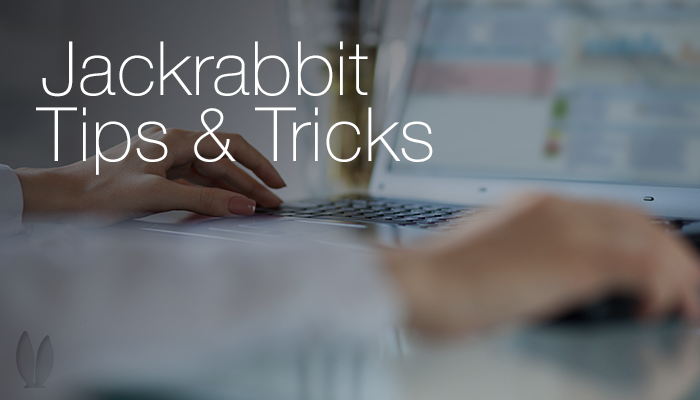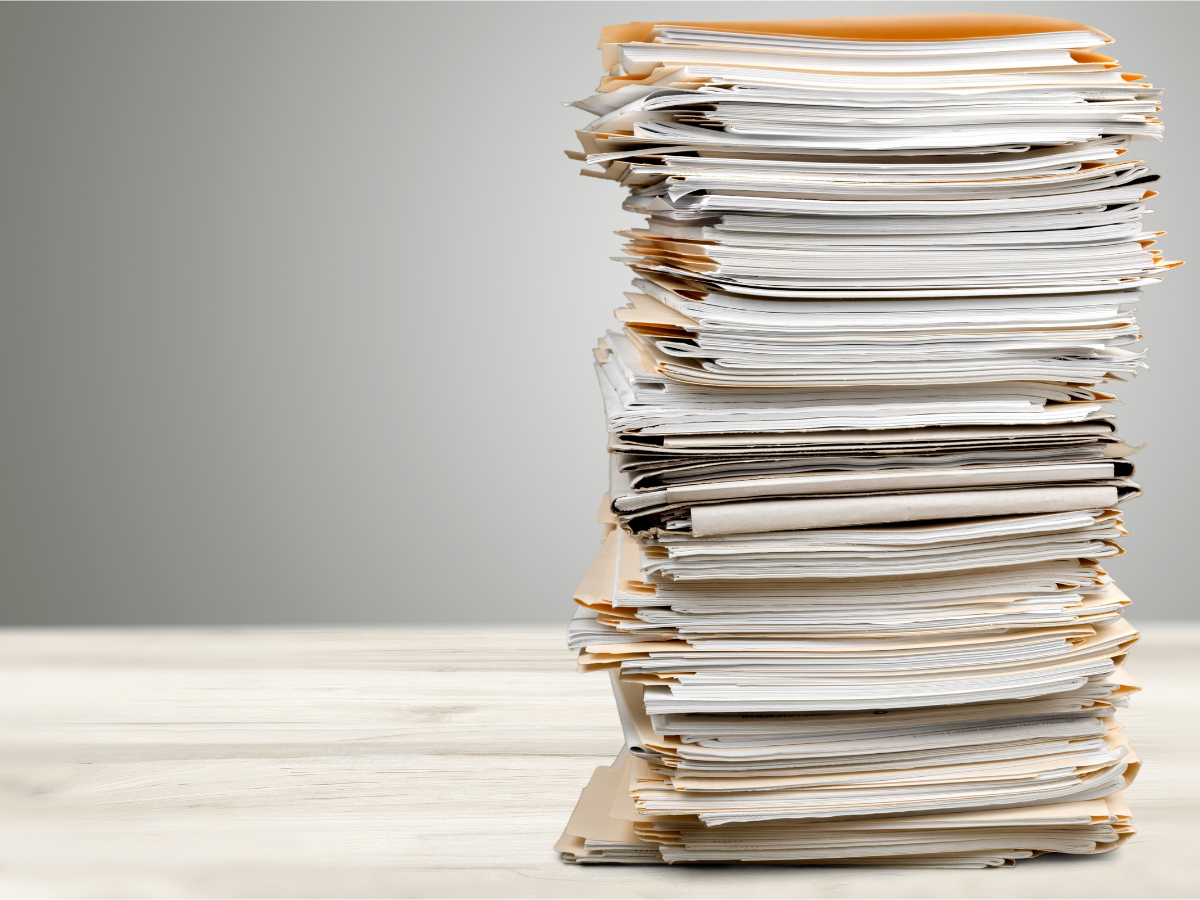Our development team has been busy making our give you the features and functionality you need to work smarter not harder.
A few of the latest enhancements that may spark your interestes are noted below.
Portal: Parents notified when a “0” (zero) opening class is selected
Parents will now see a red highlighted “0” (zero) when a class has zero openings and a future drop. If the parent selects this class, she/he will be alerted with “Class has zero openings. Please select a different class.” Prior to today, the parent would receive an email stating their child wasn’t enrolled. This change gives the parent immediate notification.
Quick Registration: Alert of possible duplicate Family
When the Quick Registration is submitted, the family name, 1st 8 characters of the address and the zip code are compared to existing families. If an existing family has all 3 the same, then the user will be alerted and asked if it’s the same family or a different family.
If it’s the same family, click “Yes” and the new information will merge into the existing family information.
If it’s a different family, click “No” and a new family is created.
View Registrations sort order changed: Newest to oldest
View Registrations sort order was changed to newest registration to the oldest registration. This makes it easier for the user to see the most recent activity.
e-Batch new section: Last 5 e-Batches submitted
There is a new section on the Batch e-Payment page called “Last 5 e-Batches submitted for processing (within the past 12 hours)”. This will provide a list of the 5 batches, e-Payment Method, batch status and number of accounts in the batch.
If a batch in is process when looking at the e-Batch screen, the in-progress batch is highlighted in yellow.
If the User creates a batch and don’t process it (eg they just look to see the families/accounts and amounts in the batch), the batch will not appear in the grid because it wasn’t submitted.
“Date Paid” added to Staff Time Card (staff>time clock tab)
When a time entry is a part of a closed pay period, the Date Paid will appear in the Staff’s Time Clock tab.