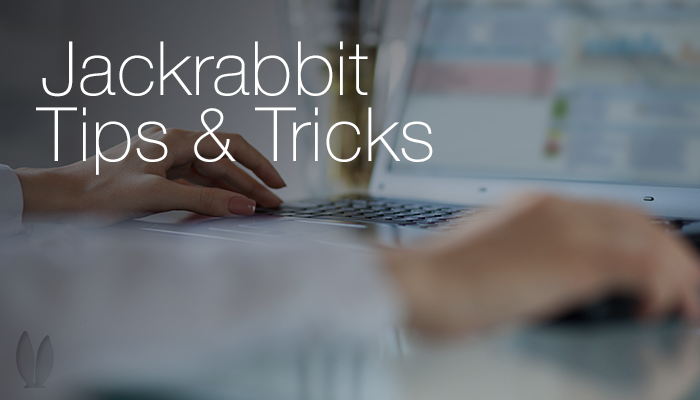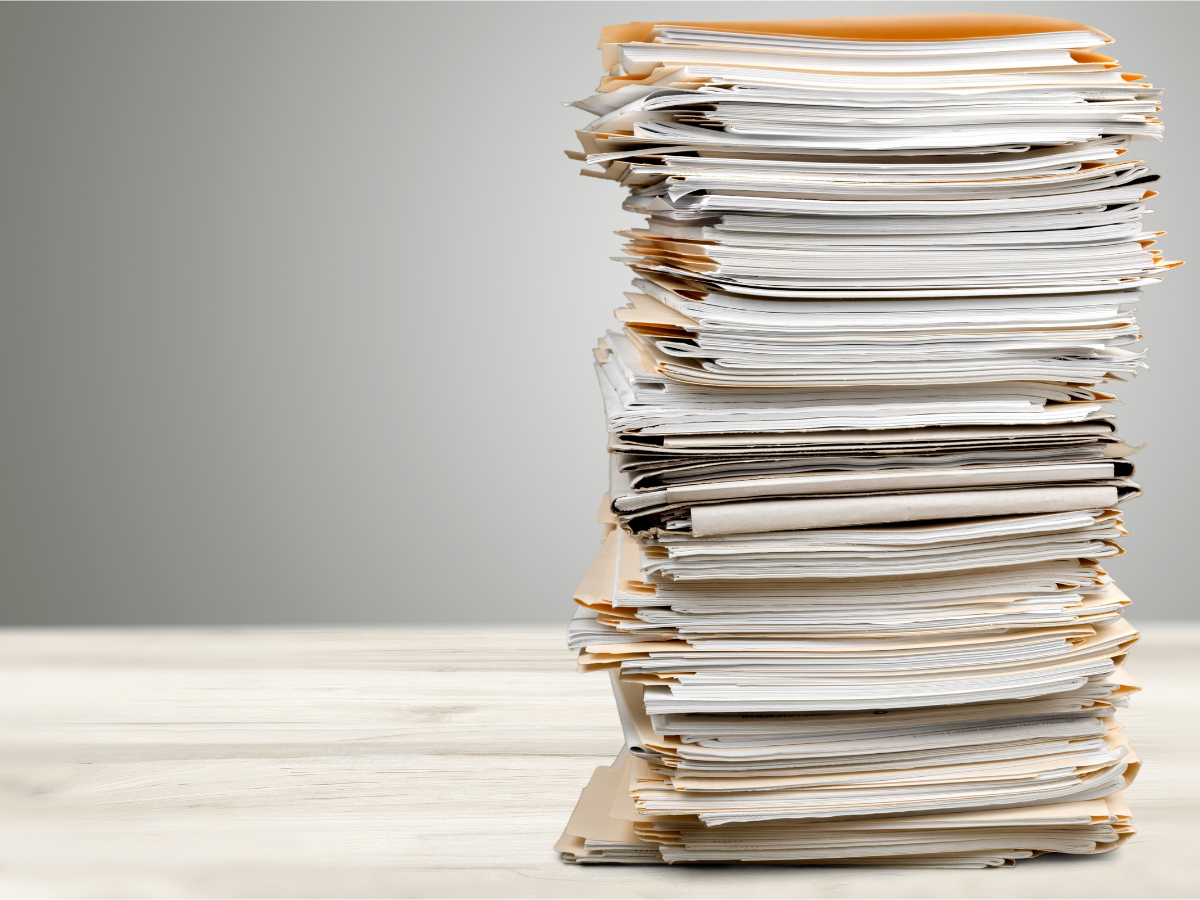We recently released a Refund Button on the Family page. This button allows you to adjust your revenue and mark transactions on a family’s transaction page. You can find detailed instructions on the Refund Button in the Jackrabbit User Guide. Let’s summarize this preliminary release of adjustments in Jackrabbit.
There is a distinct difference between a Refund and a Credit in Jackrabbit.
- Refunds are when you are returning Money to a Client. Refunds are reflected on your overall revenue reports as a reduction in your revenue.
- Credits can take many forms. Credits can be a Coupon, Groupon, or Client Credit that reduces their account balance. Credits are not counted towards overall company revenue.
Using the Refund Button in Jackrabbit immediately adjusts your revenue and records the return of money on the family’s transaction page. It provides an audit trail. Additional transactions may be necessary to adjust the clients balance (if necessary).
Why do I need additional transactions when using Refunds?
If the client has already paid for services an adjustment of their balance is not necessary to add transactions when you return the money. However, if a client has a negative balance on their account and want money returned, you have to post additional transactions to reduce their credit balance.
Need more help?
To review the way your Jackrabbit software works, refer to the website for the latest version of Jackrabbit’s User Guide. We update our User Guide OFTEN so it pays to refer to the website. Click Here to review the latest User Guide.
If you have questions or concerns about this new feature, refer to Page 103 Section 9 – Posting Fees and Payments in the Jackrabbit User Guide or ask Support.
Please submit all Support Requests through the Support Button in your database for immediate assistance.