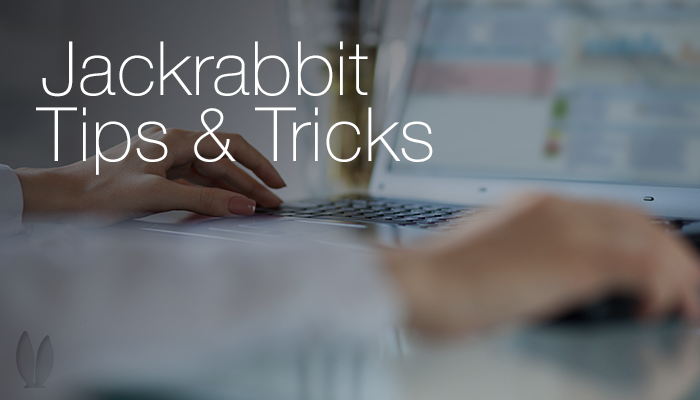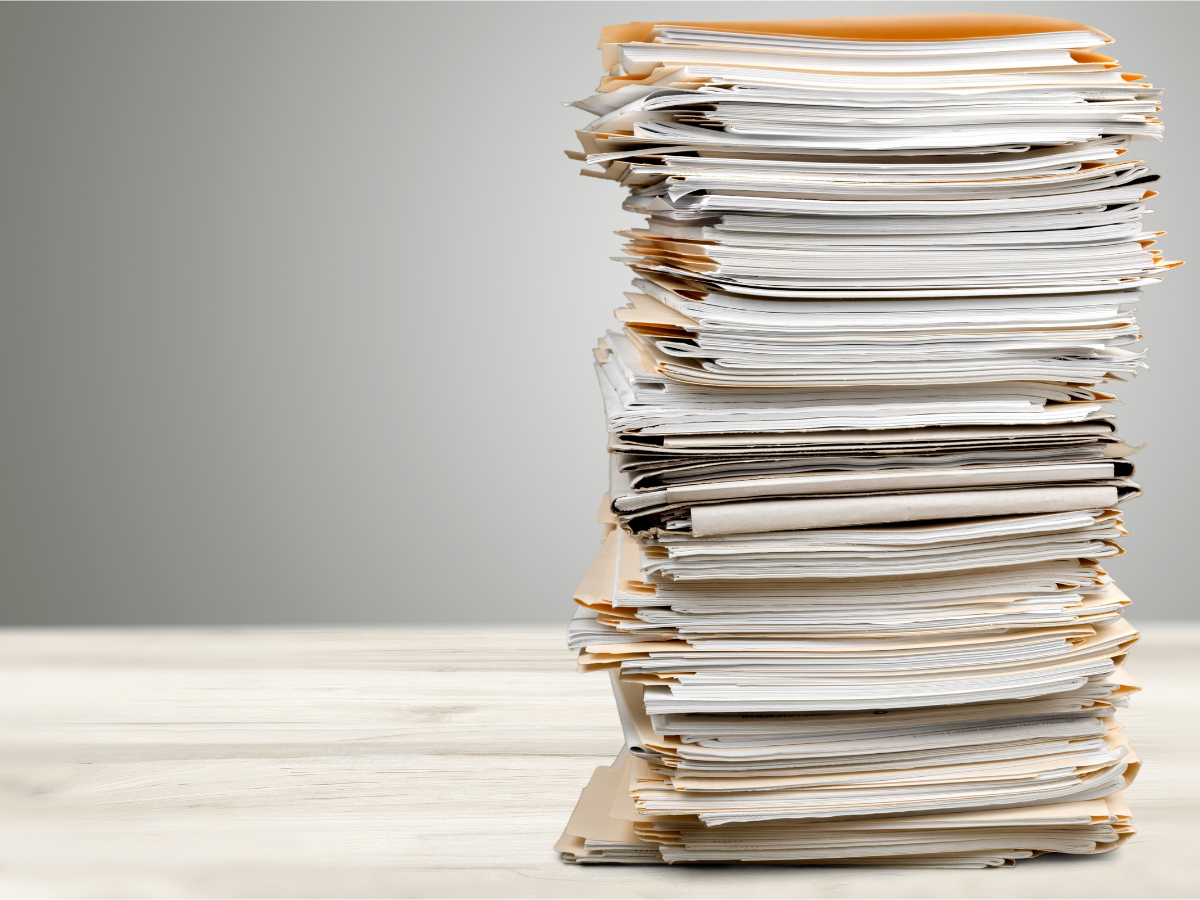You can make your registration information visible in several online places. You may prefer for some details to be hidden – but how do you do this? And what can you hide?
The three places where you may want to customize the “view” of your class data that your customers see online are:
- Class Listing Tables
- Registration Form
- Parent Portal
To change the view of information in these places, you need to hide columns and that task is handled differently in each place.
1) Class Listings tables – these are the optional table grids that are customizable and display directly on your webpages. You can hide any of the columns by using the hidecols rule in the html code that is creating the table. http://jackrabbithelp.com/learn/default.aspx?pageid=hiding_columns
2) Registration Form – the Class Search page – this is the page that appears if the customer is inside your web Registration Form and clicks the “Search” button in the Classes section. Columns shown here can be hidden, but it is rather involved and tricky, and depends how you are integrating the form: http://jackrabbithelp.com/learn/default.aspx?pageid=reg_form__modifying_class_search_page__optional_
3) Parent Portal – there is class data on the “Enroll” tab – the Parent Portal is a hard coded application and the data shown here is not editable – the only columns that can be hidden are the Instructors and the Openings. In your database go to Tools>Parent Portal Settings>Settings tab, and they are near the bottom.