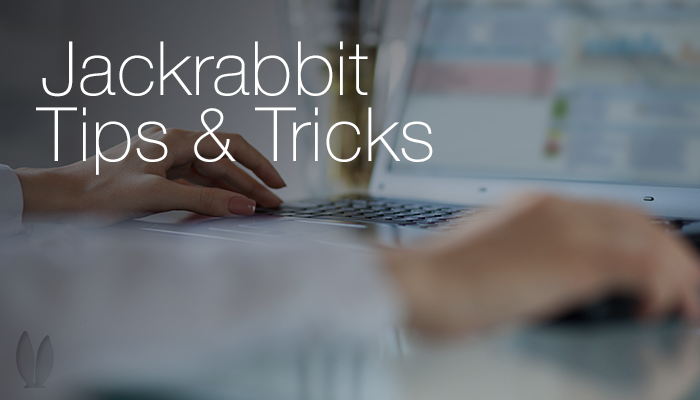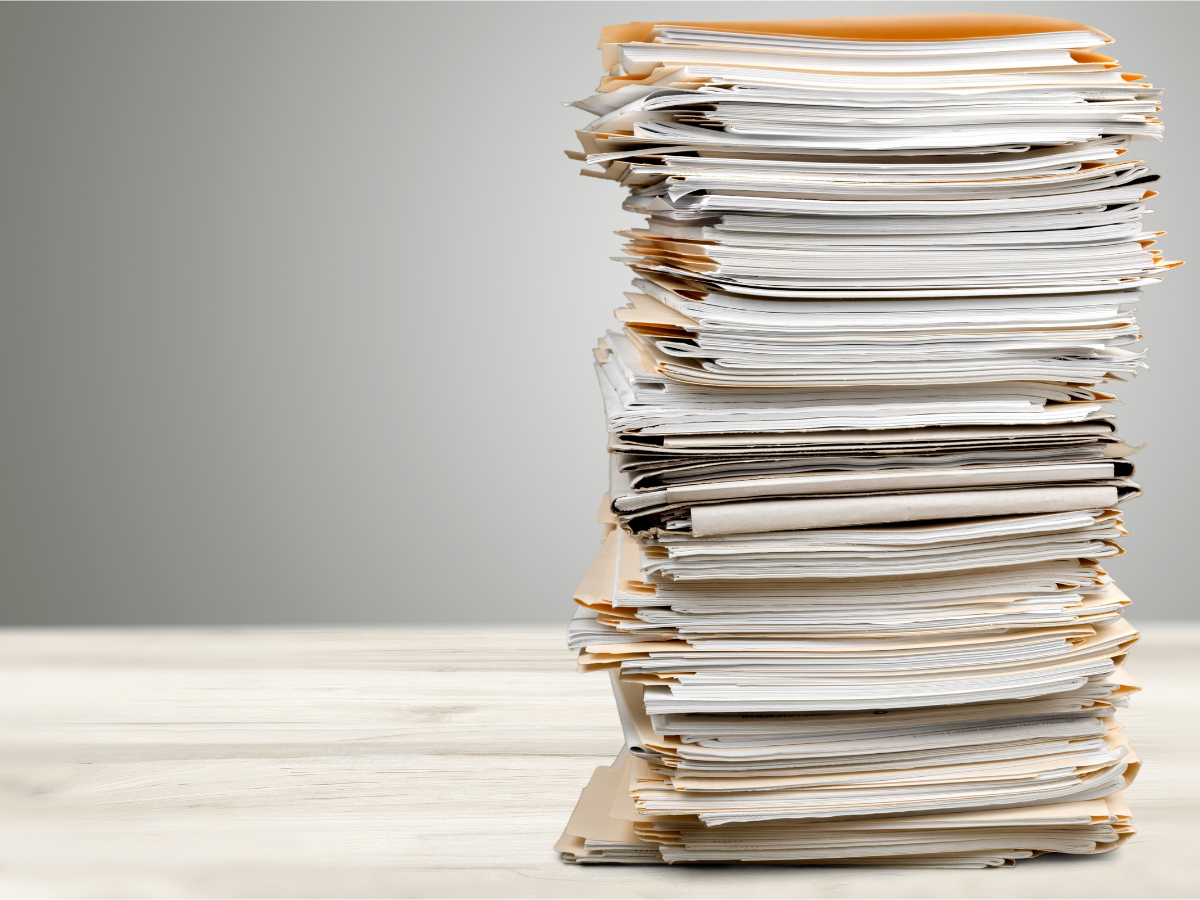Five Jackrabbit enhancements are featured here.
1. New field in Students Skill Search: “Has No Date Attained” There is a new field in the Student’s Skills Search page (located under the Students red menu bar). When selected, the results will only display the student’s which haven’t attained the skill. Prior to the enhancement, there was not a way to get a list of the students with no skills attained. This made it difficult for the staff to identify which students still needed to master skills and be tested.
2. Category 1 Now Required Field in Several Places
Please make a note of the following areas that this requirement impacts:
- Add Event Type
- Post Late Fees
- Post Group Transactions
- Post Annual Fees
- Add Class modal
- Add Class modal from daily and weekly calendars
You will not be able to Save until a Category 1 is selected in these places. Each area will show Category 1 with a red asterisk.
Below is an example when working in Events.
3. The Edit Settings Page Re-Organized Section labels have been added, two fields have been better categorized and the Calc Future Enroll Date field has been removed. These changes further our efforts to make this page more manageable and more intuitive for users.
4. Opt Out from Mass Email for Contacts and Students Now Available Contacts and Students can now “opt out” of being included from Email Families and Email Class. This will not exclude them from e-commerce receipts, email statements or password requests. Both Email Families and Email Class have search criteria to “Include opt out emails: Yes/No”. If Yes is selected, the families who said they wanted to opt out will receive the email. The reason for this setting is to give the user the ability to include these families if it’s warranted – eg, there was a pipe break and the facility flooded. Obviously all families want to know not to come to class that day. This search criteria is defaulted to No.
The Email Listing Report also has this as a search criteria (not a display criteria). Contacts and Students who have the ability to log into the portal can change this setting.
This series of screen shots illustrates the Opt Out feature in several areas.
Contact page:
Student Summary page:
Email Families:
Email Class:
Email Listing:
Portal Contact page:
Portal Student page:
5. Class Session values can now be marked as “Private”
This means if a session is “private” it will not appear in web reg and portal as filter.