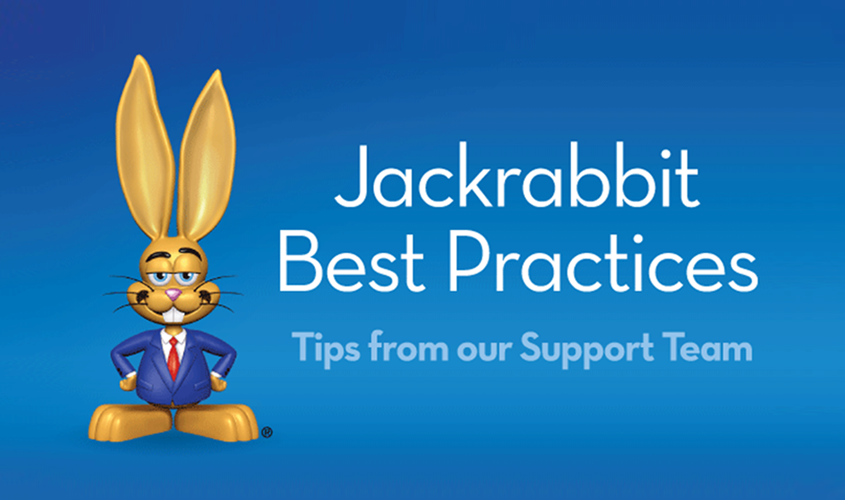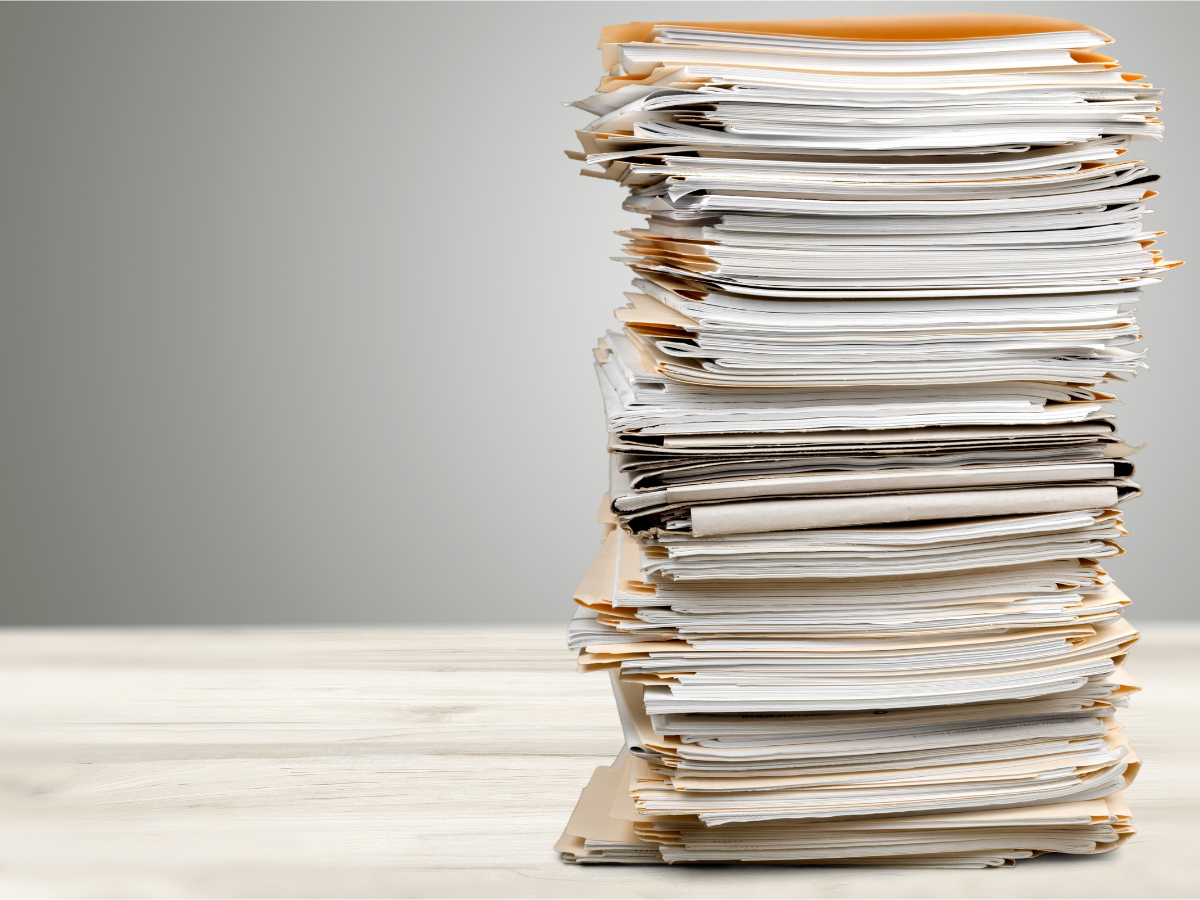You have promoted and opened your classes for registration and now you feel like you are drinking from a fire hose! This is so exciting and scary! Here are some best practices to ensure all your registrations are received, enrollments are correct and fees and payments are processed. Keep in mind there are a few ways to do things in Jackrabbit. Based on customer feedback, this is an outline of the best practice. Feel free to contact Support if you stumble or need to tweak areas.
Tracking and Accounting for your Registrations
People can register for classes in your database in a few ways: 1. From your website, 2. Through the parent/Parent Portal, or 3. In person or on the phone. How you promote your classes can determine where people go first.
- Consider sending an email to your existing students with a day that registration opens. Include a link to the Parent Portal and consider priority registration for returning students (this is a setting in the Parent Portal settings area).
- Promote registration on your website and set a registration date for your classes to appear on registration day.
- Display signage and communicate to those coming to your facility.
- Consider setting up temporary registration stations at your facility that allow clients to access your website and do the work for you.
- Staff up and if people call in – encourage them to register themselves.
Registrations will start coming in. You will be notified via email when someone registers. By setting up email rules in your email program you can create folders for these registrations. This way there is a clear area to find registrations, manage the emails and not lose other valuable communication.
Watch your Jackrabbit Dashboard! As enrollments come in, your dashboard alerts for web registrations and Parent Portal enrollments will begin to populate. You are given a real time up to date registration count.
From the Jackrabbit Reports menu, run an Online Registration Report and Parent Portal Log daily to begin your checks and balances.
Confirming Enrollment – Is Everyone in the Right Class?
As your registrations come in, you should go to each student’s page. Perhaps you would like to check things like their age or skill level to ensure they are in the right class. Jackrabbit can filter the ages, but rumor has it, parents can sometimes ‘tweak’ things. Jackrabbit cannot filter for skill level. Your naming conventions, website verbiage, and organization can help somewhat in this area. If the student is not in the right class you may have to contact the parent, transfer, or drop the student. Check the email notes for any additional information on the family that may be important.
Posting Fees and Collecting Payments
Depending on how your online integration is set up, you may have fees set up to post automatically. At this time, Jackrabbit does not discount or pro-rate online registrations so you will have to touch each account to make sure the amount posted is correct. (Hang on to your hats – this functionality IS coming!)
Check each registration by going to the Family record > Transaction tab and view the transactions posted. Use the edit link (pencil icon) to add any discounting or adjust any fees.
If you do not have your website set up to post the fees, you can do this in one of two ways: 1. As each registration comes in you post the fee amounts or 2. Wait until days end and do a batch post with duplicate detection to easily insert everyone’s fees and discounts. Check out our video tutorial and Help articles on Posting Tuition Fees.
Registrations are fast and furious for several days. You can do several “checks and balances” to make sure everyone has had a fee posted. For example, run the Search from the Students menu with the value – No Tuition Fee Posted Since with a date value. This will tell you if anyone was missed!
Once you have posted the fees to the families account – collect your payments. If you are set up with ePayments this is as easy as running a batch using the Process Credit Cards and/or Bank Accounts batch function in the Transactions menu. With the click of a mouse you can process a batch of cards in one fell swoop at the end of each day. If you prefer to run each card as they come in, you can certainly do this on each family’s page.
The Communication That Follows
Jackrabbit sends a summary email to each family after they register. This verbiage is flexible, this makes your parents feel confident that their kids are enrolled. Once you process payments, Jackrabbit will also send a confirmation with the total payment amount processes on their card. There is flexibility in this email content as well. Make sure to include a link to your Parent Portal in this email!
Consider moving the email from your inbox to a “completed” folder to help manage which customers have been addressed and which are still outstanding.
Once registration has quieted, Jackrabbit allows you to email all families their students’ schedules. There are many templates available in Jackrabbit to communicate things in fun and creative ways!
High Level Recap of Steps:
- Monitor your enrollments coming in by using email folders and running the Online Registration Report and Parent Portal Log. Watch your numbers grow on your Dashboard Alerts. If people register in person or over the phone you also have to use the Enrollment Reports in the database.
Hint: Registration opens at 12 am on the day of registration. You can use Edit All Classes (Classes menu) to select when you want to open registration by turning the value Display on Website = Yes in the global (yellow) change area. - Review each enrollment on the Student Page – make any necessary changes – communicate this to your parents.
- Post Fees to families either in a batch or as they come in. Spot check the fees on the Family record Transactions tab.
- Process Payments either individually or in batches. Use the Email Student Schedule function (Students menu) once the majority of your classes have been filled and registration slows.
- Jackrabbit confirms the registration and the payment processing. If there is anything else you want to communicate use our individual or batch email process.
You can find this and other Best Practices articles in the Jackrabbit Help Center!