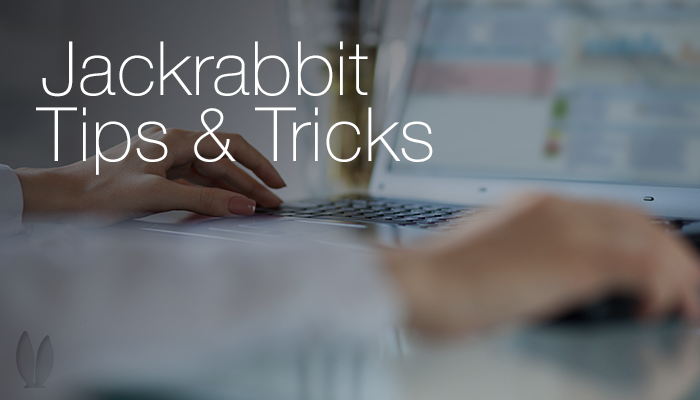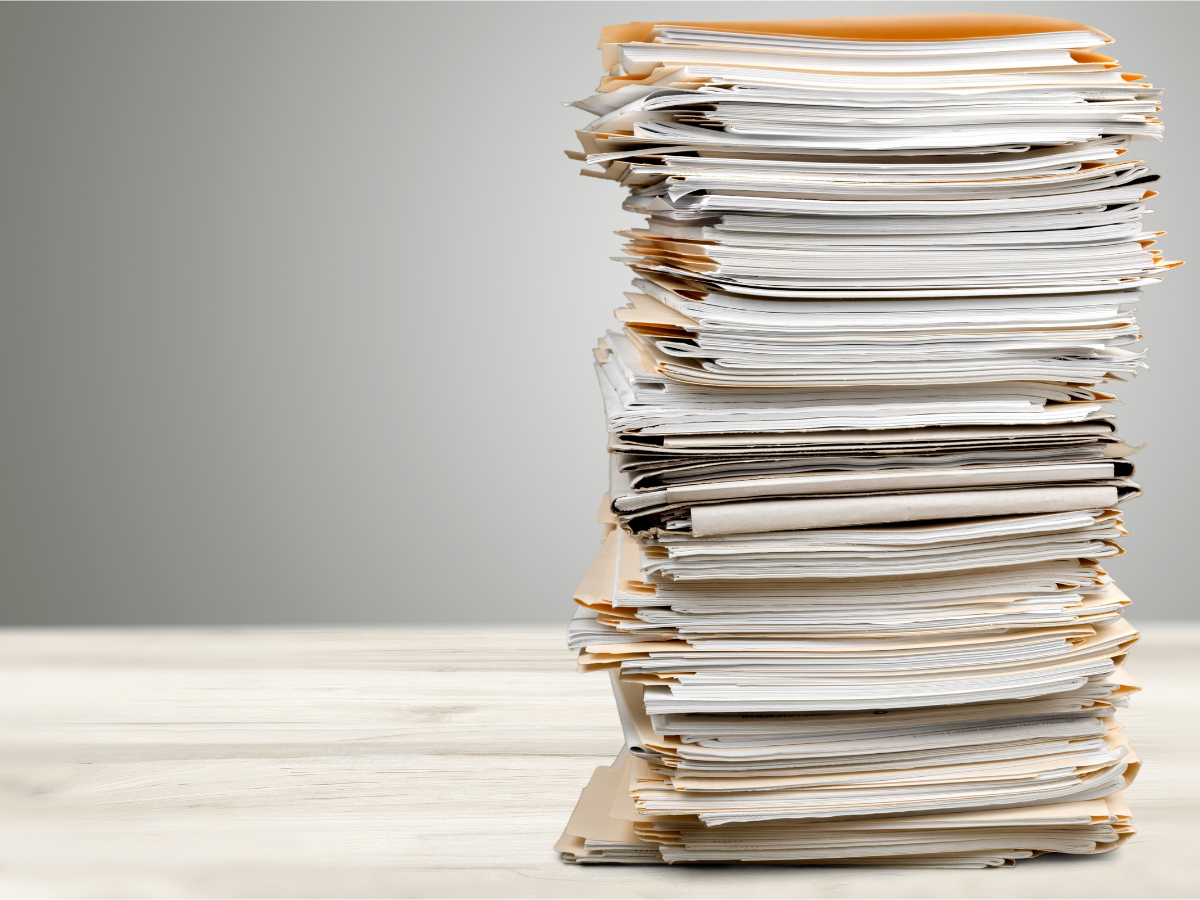Billing through Jackrabbit can be done in different ways. We recommend monthly billing to keep it simple. If you think about it, we are used to paying for things on a monthly basis. Mortgage, utilities, car payments, gym memberships, etc. I’m to the point where I don’t really pay attention to some bills. It gets direct deposited and then auto-drafted right back out. Some folks just keep their fitness gym membership going even if they haven’t been in 6 months.
Our society is built on monthly payments, so why mix it up? Keep them enrolled each month so you don’t have to ask them every 6 weeks if they want to continue or if they want to quit. Make it easy for them to continue taking classes at your school.
How to set up monthly billing:
These are the monthly billing procedures we recommend posting fees each month (or billing cycle), Jackrabbit recommends the following steps for tuition fee posting.
- If you use fixed fees and / or family discounts, use Families > Advanced Search and Students > Advanced Search to see if you need to make any changes or updates.
- Post tuition fees using Transactions > Post Tuition Fees or Transactions > Post Tuition Fees by Total Hours.
- Run an Advanced Search Report to locate any payments (or partial payments) that aren’t applied to fees. Doing this immediately after posting tuition fees provides you the opportunity to link any unapplied payments to the newly posted fees. Since Jackrabbit works on the concept of linking fees and payments, this ensures accurate financial reports and records.
- Point to Transactions and click Advanced Search.
- In the Transaction Date fields, enter a range of dates that covers any dates you may have accepted payments that could still be unapplied to a fee.
- In the Special Search drop down, select Payments w/Unapplied Amt Remaining. If you use Payment Type Credit (Credit), you should also run a Special Search of All Credits w/Unapplied Amt Remaining.
- Click Submit.
- Whenever possible, apply payments to fees by clicking the payment Pencil icon and then the ReApply Payment button.
- If you are using Jackrabbit’s eCommerce feature, process credit card and/or bank account draft payments using Transactions > Process Credit Cards/Bank Accts. After the batch completes processing, print the report that displays as a quick reference of what was accepted and declined.
- Email statements to families using Reports > Statements – Email.
Questions? Contact support through your database.