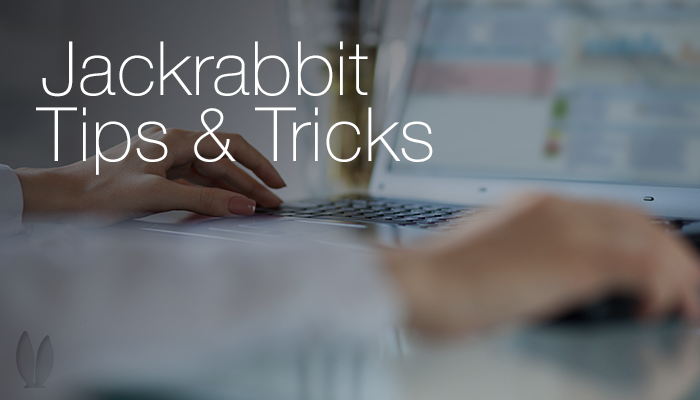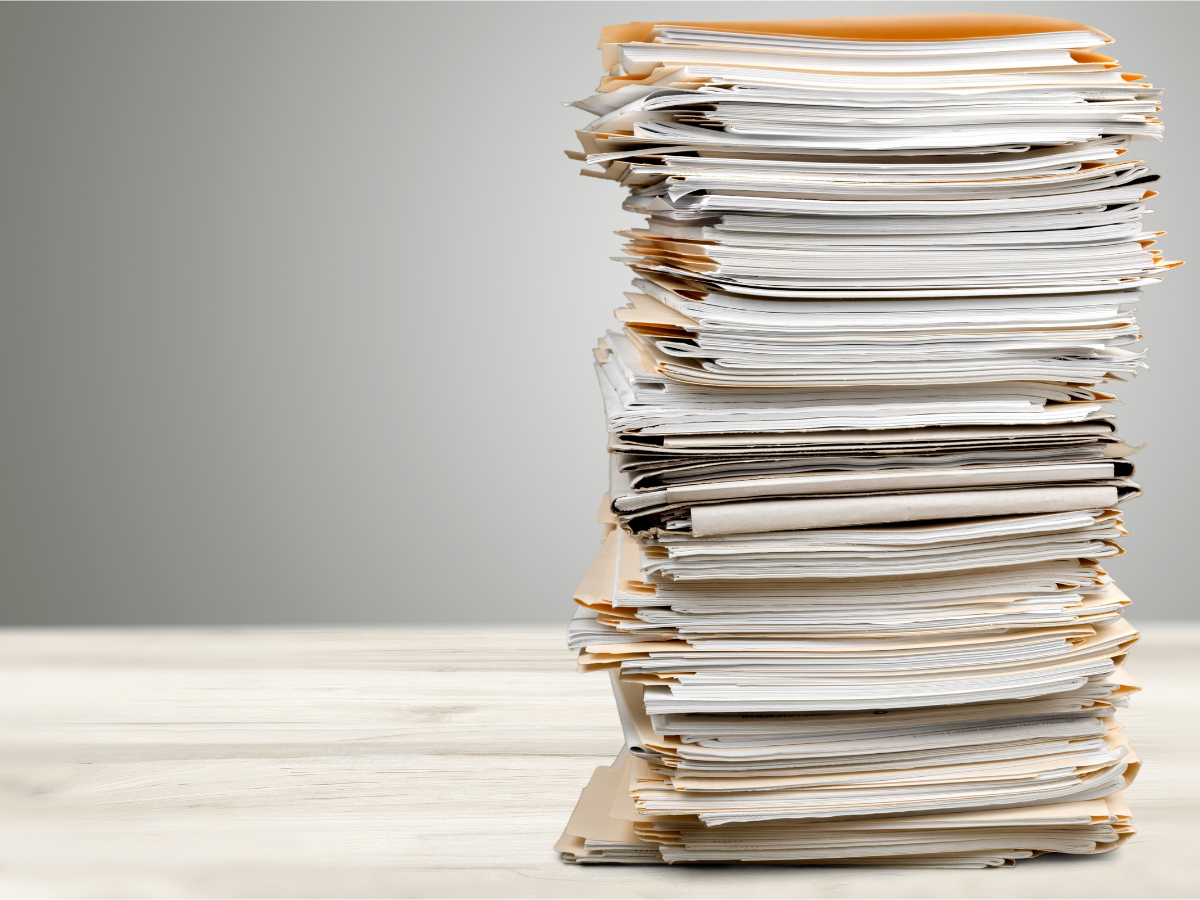Knowing how your student enrollment compares from Session to Session is HUGE! We have a report that can help you keep up with this easily and effortlessly. In Jackrabbit, this report is called the enrollment detail report. There are different filters to help narrow down the search results.
One important filter you can use is to search your historical enrollment by instructor. This option is a great tool to find effective instructors based on retention. Think of this report as Retention or Revenue Generating Staff. Knowing who your top instructors are is very valuable information you can use to offer more classes by this instructor or less from another. You can also use it to engage instructors in incentive programs.
You can find this report in REPORTS > ENROLLMENT DETAIL. Set Active Classes Only=No, Current Student Status=[blank], & Current/Past Enrollments=All, along with other Search Criteria, for historical reporting.
To display a Student Summary (each student counts once) set Show Enrollment Details or Student Summary? = Student Summary.
To display an Enrollment Summary (a student in multiple classes counts for each class), set Show Enrollment Details or Student Summary? = Enrollment Details.
Adding a template will speed up the process for running this report. Set up the template for the first time and the next time you will just have to load the template ready to apply to your search.
Hint* To see all instructors on the same report just leave the instructor drop down blank.