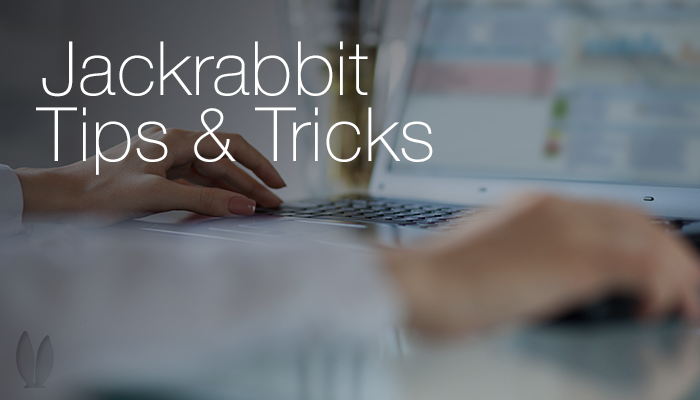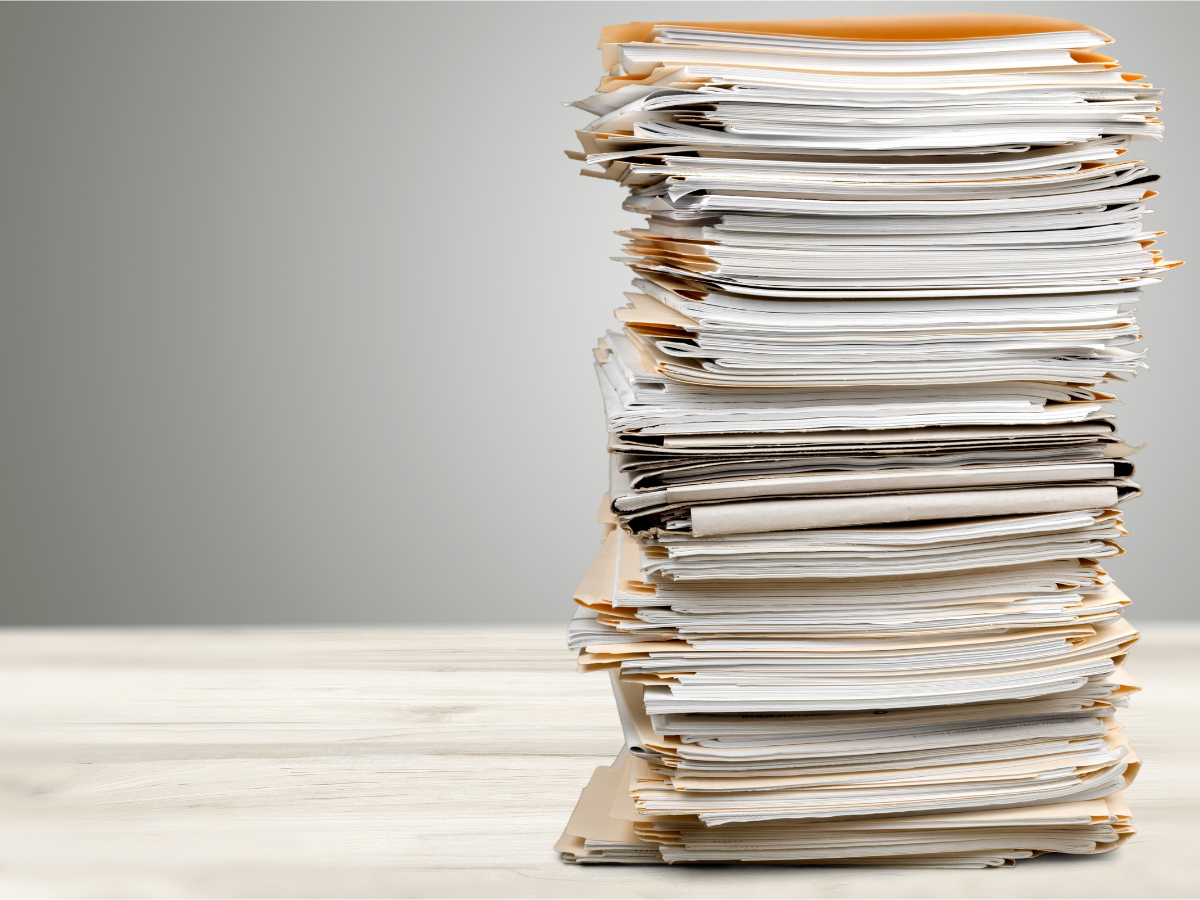Integrating your Facebook Fanpage to your studio website is a great way to keep your website content fresh and promote likes and interactivity between you and your students.
Integrating your Facebook Fanpage to your studio website is a great way to keep your website content fresh and promote likes and interactivity between you and your students.
And in this post I’m going to show you how to add the Facebook “Like” Box to your website and customize it to show your Facebook posts.
Check out how The Dance Warehouse has setup their Facebook Like Box setup on their studio website:
You’ll notice that not only does this box show the people who have liked their facebook fanpage, but it also shows their most recent fanpage posts. This is a great way to add the power of social media to your studio website by displaying your ongoing posts interactively on your site.
The like box serves as a valuable addition to your website because it lets you conveniently retain activity and an ongoing connection with your visitors through your Facebook page.
Basic Like Box Setup
You can easily add this to your website by going to this link for Facebook’s Like Box Plugin:
https://developers.facebook.com/docs/reference/plugins/like-box/
Facebook Page URL – Enter your facebook fanpage web address
Width and Height – Enter the width that fits your like box on your website
Checkboxes – Be sure to check all 4 checkboxes, including “Show Posts”.
You will see a preview of your like box display as you adjust your settings. When you have it looking the way you want, click on the “Get Code” button and follow the instructions on how to add the code to your website. If you are familiar with HTML, you can add this to your website yourself. Or you can contact your website developer to get professional level assistance.
Customizing Your Like Box Posts
By default, you may notice that your facebook posts only show recent activity by your facebook friends. This is a problem because you want to be able to show all your fanpage posts regardless of who posted them or without having to be logged into a facebook account at all.
So, here is my special tip on how to display all of your posts in your like box.
At the bottom of the like box plugin page you will see a list of parameters that can be customized within your like box code. In that list you will see “FORCE_WALL”. By default, this setting is set to FALSE, but if you modify your like box code to include “FORCE_WALL=TRUE” this will fix your problem so all of your fanpage posts will display regardless of who posted them.
Betty Walker is a technology consultant that specializes in helping studio owners and small businesses “take it to the web” through custom website development, social media marketing, and innovative online solutions. You can contact Betty at http://www.wiseweblady.com